The first step towards using the PayPal sandbox for testing and demo purposes is creating PayPal sandbox accounts. To fully test most PayPal transactions you will need at least one buyer and one seller sandbox account. This guide provides details on creating new PayPal sandbox accounts.
Video Overview
Create PayPal Sandbox Account Steps
1. Login to Your PayPal Developer Account
- Login to https://developer.paypal.com using your live PayPal account credentials.

PayPal Developer Account Login
2. Click to Enter the Dashboard

PayPal Developer Account Menu Dashboard
3. Click the Accounts Link Under the Sandbox Section
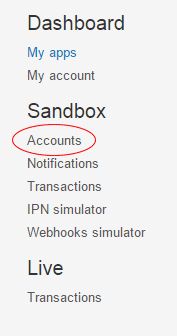
PayPal Developer Sandbox Accounts
4. Click the Create Account Button

PayPal Developer Account – Create Sandbox Account Button
5. Fill In the Create Account Form
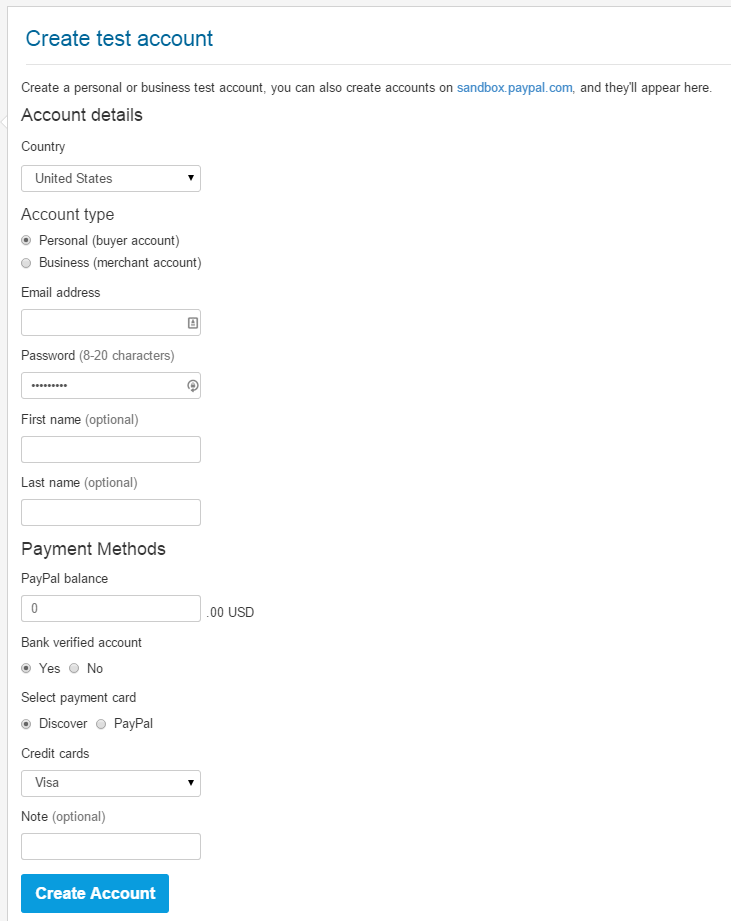
Create PayPal Sandbox Account Form
- Country
- If you need to test transactions for a PayPal account based in a particular country you may set that here.
- Account Type
- Business – Fully functional test seller account (can also be used as a buyer account.)
- Personal – Test buyer account.
- Email Address
- The email address entered here needs to be valid, however, no PayPal emails will be sent to this address.
- Email notifications PayPal would typically send will be available within the Notifications section of the sandbox account after it has been created.
- Password
- This is the password that will be used to login to the PayPal sandbox account you are creating.
- PayPal Balance
- If you like to set an initial balance for the account you are created you may do so here. This can be helpful if you would like to test payments with PayPal funds.
- Bank Verified Account
- In most cases you should set this to Yes. If you would like to specifically test payments that are from non-verified accounts, though, you could set that up here.
6. Login to the PayPal Sandbox Account
- Go to https://www.sandbox.paypal.com to login to your new PayPal Sandbox account.
Now What?
- You may repeat this process to create as many different buyer and/or seller PayPal sandbox accounts as necessary to test your application(s).
- If the PayPal sandbox account was created as a business account you may now use it as a seller account in your testing environment.
- Login to this tool using the new PayPal sandbox account you created to quickly obtain the API credentials for the account.
Looking for Live Help?
Schedule a live meeting with Drew Angell, PayPal Certified Developer, and get all of your questions or concerns answered.
Featured PayPal Products and Services
-
PayPal Support
$150.00 -
PayPal for WooCommerce
FREE! -
WooCommerce Multiple PayPal Accounts Plugin
FREE! -
PayPal Shipment Tracking for WooCommerce
$49.99 -
Offers for WooCommerce
$59.99 -
WordPress PayPal Invoice Plugin
$20.00 -
PayPal Webhooks for WordPress
$79.99 -
Sale!
PayPal IPN for WordPress
Original price was: $59.99.$49.99Current price is: $49.99.
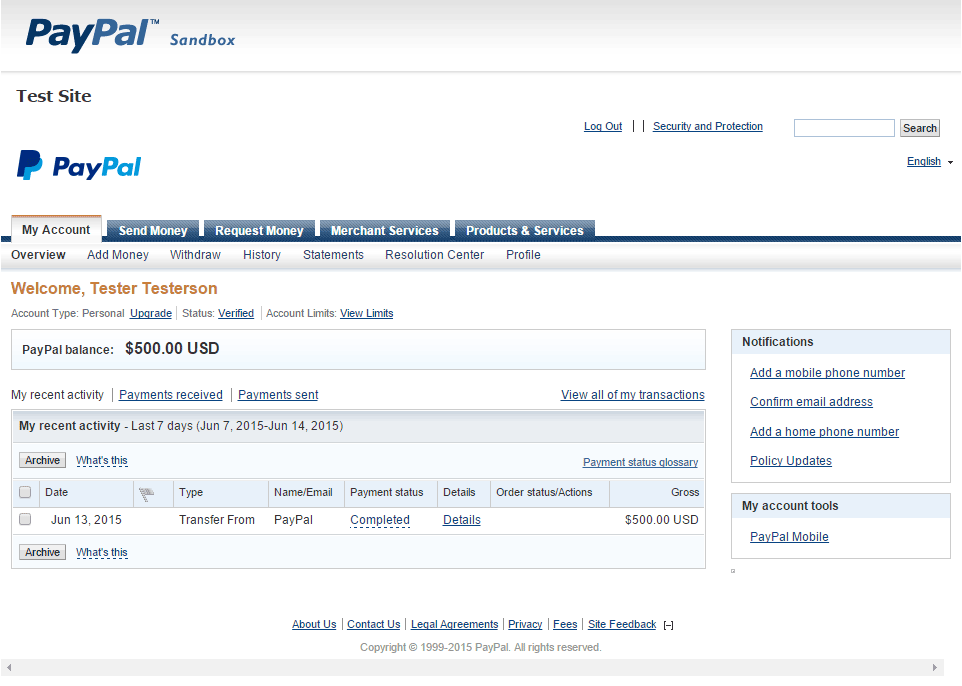








could be clearer- not sure how to use this sandbox?
needs spelling out really clearly and simply
going to have to play and see what happens??
This video is about how to create the account. It was meant to be short and quick to show how to create the account specifically. Once the account is created you would use it just like you would a regular account, but against the sandbox.paypal.com server instead of the live server. Do you have any specific questions?