Introduction
Many people do not realize that customers can make purchase from you through PayPal even when they do not have a PayPal account.
This feature is called Guest Checkout, and it allows buyers to enter credit card details for payment instead of logging in to or creating an account.
In order for this to work properly, there is one setting in your PayPal account that you need to configure to allow this functionality.
How to Enable PayPal Account Optional
Step 1 – Log in to your PayPal account, and go to your Account Settings.
Step 2 – On the left side of the screen, click Website Payments.
Step 3 – From the Website Payments section, Update Website Preferences.
Step 4 – Turn ON PayPal Account Optional.
See It in Action
With PayPal Account Optional enabled on your account, now when buyers click one of your PayPal payment buttons, this is what they will see:
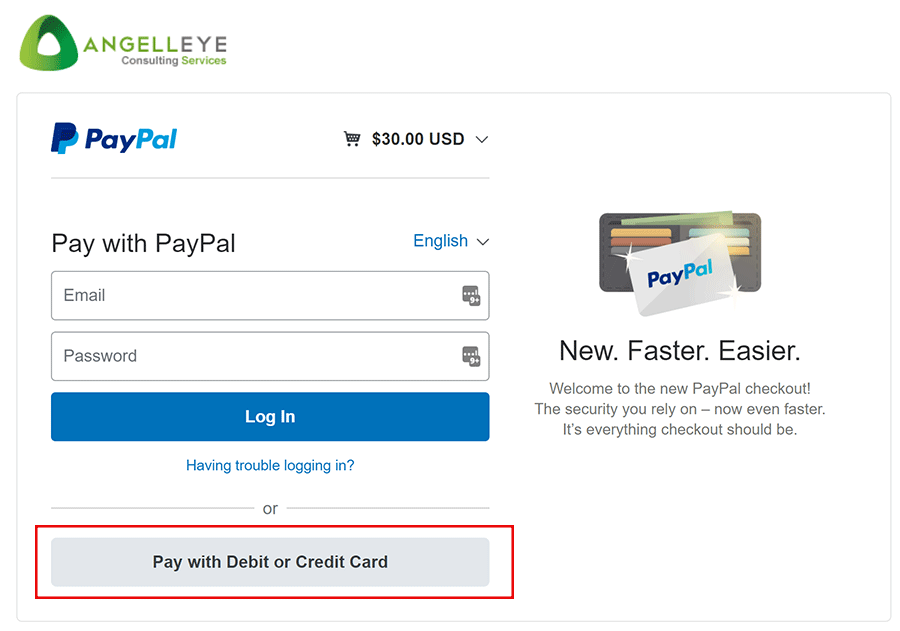
Featured PayPal Products and Services
-
PayPal Support
$150.00 -
PayPal for WooCommerce
FREE! -
WooCommerce Multiple PayPal Accounts Plugin
FREE! -
PayPal Shipment Tracking for WooCommerce
$49.99 -
Offers for WooCommerce
$59.99 -
WordPress PayPal Invoice Plugin
$20.00 -
PayPal Webhooks for WordPress
$79.99 -
Sale!
PayPal IPN for WordPress
Original price was: $59.99.$49.99Current price is: $49.99.
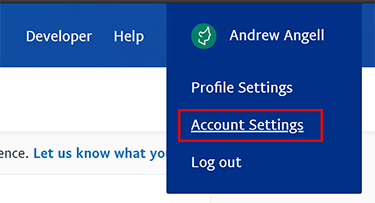
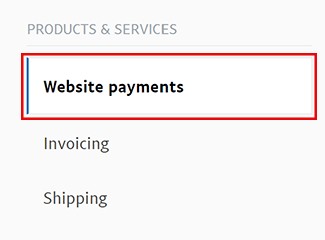
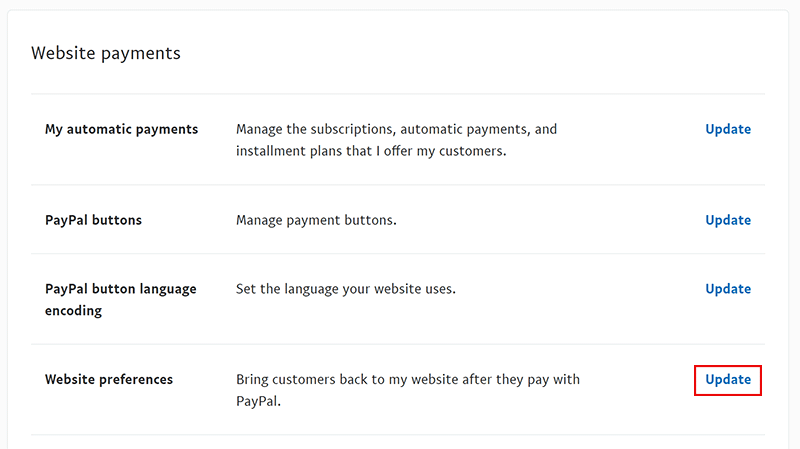








I’m having an issue with this on my site currently, perhaps I don’t have the buttons properly configured but I’m sure I had it working last week and now I can’t see the guest checkout option?
Hi Raees,
I believe you also created a ticket with us, and were showing that it happens on some products but not others, is that right? I believe this could be because you have “Billing Agreement” enabled at the product level, which requires an account for that particular functionality.
Let me know if you have any questions or concerns about that.
Thanks!