IMPORTANT NOTE
This documentation was written when PayPal Classic Express Checkout was being used as the PayPal gateway. This is no deprecated and should no longer be used!
This documentation is still accurate except for the use of "PayPal Classic Express Checkout" instead of "PayPal Complete Payments."
We are in the process of updating our docs accordingly. Until then, please make sure you're using PayPal Complete Payments. The rest of the guide should align pretty well.
Overview
This tutorial uses the following plugins which will be required in order to complete the process.
- PayPal for WooCommerce
- PayPal for WooCommerce – Multi-Account Management
Using these plugins, we will setup multiple PayPal accounts on a single WooCommerce store, and we will process an order where separate item payments are split into separate PayPal accounts based on rules that we create.
Video
1. Download and Install the PayPal for WooCommerce Plugins
To follow along with this tutorial you will need to have our FREE PayPal for WooCommerce plugin, as well as our paid add-on for the Multi-Account management.
Plugins Installed
- You are ready to continue when you have WooCommerce, PayPal for WooCommerce, and the PayPal Multi-Account Manager plugins installed and active.
2. Configure a Primary PayPal Account in Express Checkout
- Follow our Express Checkout setup guide to get PayPal payments working in general on your website.
- The account you configure here will be the primary account where any payment that does not trigger a secondary account will be paid.
4. Create a Secondary PayPal Account Rule
- Follow our documentation to configure your secondary PayPal account rule.
- In this example, we are creating a rule that will send all payments for products owned by the “angelleye” Author ID to the PayPal Email set in the rule.
- In this example, the “angelleye” vendor owns a product called PayPal Help.
- A 10% commission will be split as well, which is paid directly to the site admin account.
- This is very useful for marketplace plugins like WC Vendors or Dokan, for example.
- Click Save Changes after configuring your secondary account rule.
5. Create an Additional Secondary PayPal Account Rule
- Follow our documentation to configure your secondary PayPal account rule.
- In this example, we are creating a rule that will send all payments for the “Premium Support” product to the PayPal account for sandbox-seller@angelleye.com.
- Click Save Changes after configuring your secondary account rule.
You’re Ready to Rock!
We have successfully configured a primary account in the main Express Checkout plugin, and secondary accounts in the Multi-Account plugin.
Now we can submit an order that will trigger both rules and see how the PayPal payment gets split between the two.
Add Both Items to the Shopping Cart
Checkout with PayPal
We Can Also See Separate Transactions in the Individual PayPal Accounts
Looking for Live Help?
Schedule a live meeting with Drew Angell, PayPal Certified Developer, and get all of your questions or concerns answered.
Featured PayPal Products and Services
-
PayPal Support
$150.00 -
PayPal for WooCommerce
FREE! -
WooCommerce Multiple PayPal Accounts Plugin
FREE! -
PayPal Shipment Tracking for WooCommerce
$49.99 -
Offers for WooCommerce
$59.99 -
WordPress PayPal Invoice Plugin
$20.00 -
PayPal Webhooks for WordPress
$79.99 -
Sale!
PayPal IPN for WordPress
Original price was: $59.99.$49.99Current price is: $49.99.


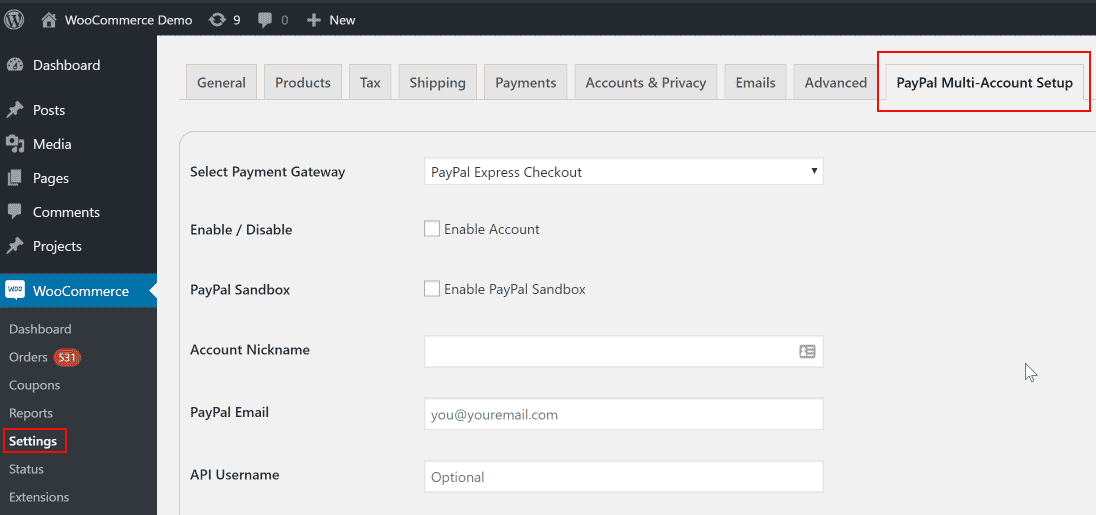


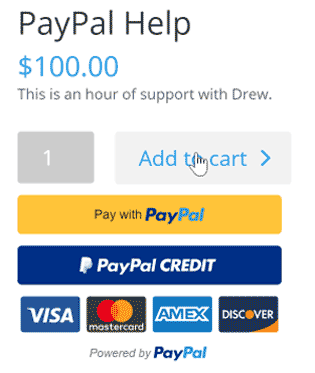
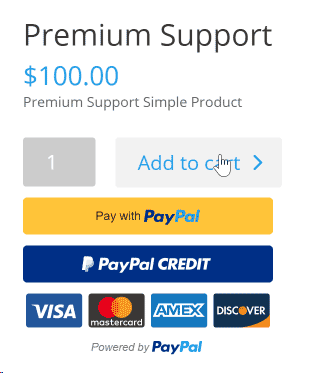















I want payment gateway
Please elaborate on that. Are you wanting to use PayPal specifically? What country are you located in? Are you wanting to do split payments? Are you working with WordPress / WooCommerce?
one question, this work for wordpress multisites? tanks
Yes, but you would need a separate license for any separate domains.
Hi there,
This plugin looks perfect (why wasn’t this around 12 months ago when I needed it! :)). One question- what does the buyer’s transactions look like? Do they have two different transactions listed, or the one?
Also, do you have any money-back guarantee, if this doesn’t work out?
Cheers,
Jarrod.
Hi Jarrod,
It would be a single transaction, but depending on configuration they may see the split during checkout. Yes, we offer refunds per our refund policy.
Hi Angel!
Does this split payment plugin works if the recipient of the split have different tax rate? Eg PayPal Account A is an individual seller that has 0% sales tax, PayPal Account B is a company account with 10% sales tax?
I.e. $200 sales gets split 50%/50%, $100 to PayPal Account A and $100 to PayPal Account B, but seller B needs to account for 10% sales tax so $110 has to be paid instead of $100, so total payment collected should be $210 instead of $200 or $220
If the tax rules are configured at the product level then it will be handled appropriately. Tax associated with a specific rule that triggered a specific account would all go to that account. If tax is only included at the order level, then it would end up getting split between the different accounts. So of course it’s recommended that you configure this at the product level.
Hi Drew, I need the same split payment system but for a South African paygate called PayFast, is it possible and what would the cost be to develop such a plugin
Andre
Please submit a quote request and we can discuss more details on that. Thanks!
Hi,
Is there a way to have partial payments for a single PayPal account? E.g. offer an item with a 50% down payment and then (when item/order is ready) send a payment link to settle the remaining 50%?
Hi Aldo,
You really wouldn’t need a split payment for that. The Authorization and Capture functionality in our free PayPal for WooCommerce plugin alone would allow you to do that.
What you would do is setup your orders to be paid as Authorization. This will authorize the full amount to ensure the buyer has it when they order, but it won’t actually move any money. When you see the order come through, you can capture 50% of the amount. Then when you have completed the order and are ready to deliver, you can capture the remaining 50%.
We have a detailed guide available here that will help you understand this workflow: https://www.angelleye.com/woocommerce-paypal-authorize-and-capture/
Let me know if you have any questions or concerns about that. Thanks!
Hi Drew,
If the PayPal for WooCommerce Multi-Account Management plugin splits a payment by 3, to disperse the payment into 3 different accounts/Author I.D’s, does PayPal charge x 3 for each of the accounts?
Thank you in advance :).
The percentage portion gets split, of course, so they are not double dipping there. However, they would get the 30¢ transaction fee three times in your example.
Hi Drew,
In the example we didn’t understand where was the “10% commission of the site admin account” and the videos doesn’t show this case.
Could you please, show a case when the owner of the site can hold a commission percentage and share the remainder amount to other accounts based on some rules?
This is the scenario: In a selling of USD $ 100, the owner of the site holds USD $30 (30%), the first secondary account receives (USD $50) (50%) and another secondary account receives (USD $20) (the last 20%). Is this possible?
Thank you in advance.
So that would be a single product that you’re trying to split payment 3 ways? That’s not going to work as it is now. The site admin commission is simple, and you would get that 30% as expected. The other 70% would be split depending on the item(s) in the cart and the rule(s) configured in our plugin. If it’s only a single item, though, it’s only going to trigger a single rule one way or another.
If you had 2 items in the cart, though, one that belongs to receiver A with a price of $80, and another that belongs to receiver B with a price of $20, then you would get your $30, and each receiver would get their amount (less the commission paid.)
Make sense? We could do what you’re wanting, but that would have to be done as a custom project for you. You can submit a quote request if you’re interested in that.
Hi Drew.
Thank you for the explanation.
Please, let us to ask you some more questions: Why in the video are not visible the fields “Site Owner Commission %” and “Site Owner Commission Item Label”? Is it because it is necessary any special or additional configuration? Is there another video where we could see the operation of the “Site Owner Commission %” parameter?
Thank you in advance.
Best regards,
Juan
How do the Rules work when using this plugin with WC Vendors. We want vendors to be able to receive payments directly from buyers. We dont take a commission on sales, we also charge a flat monthly membership fee to our vendors, which goes to the Marketplace account.
When a new vendor is approved in WC Vendors it will automatically create a rule in our multi-account plugin so that their products are paid directly to their account. You can also create rules manually any time you need to, of course.
curiosity – if you are not receiving any commission on sales and the vendors get 100% commission, you don’t need to claim income for tax purposes, right?
Correct. That revenue would never touch your account, and would not be included on the 1099 that PayPal generates for you.
Hi,
Is it possible to split a single product payment in 3 account like this:
1- Primary eCommerce Account – 88% of payment
2- PayPal Multi-Account – 6% of payment
3- PayPal Multi-Account – 6% of payment
The current version of the plugin won’t do that, no. If you want to submit a feature request at https://angelleye.com/support then we can get it into our backlog and try to get that sort of functionality done. We do have a couple of other people who have requested that, I believe. The more demand we have linked up to those tickets the better.
Hi,
how are the shipping costs managed?
Based on rules setup in WooCommerce, including the shipment classes, which can be set at the product level. Shipping calculated at the product level will be added to the amount sent to the vendor that owns that product.
Hello, I have set up a marketplace. I have WC Vendors, Woocomerce, Paypal for Woocomerce and PayPal for WooCommerce – Multi-Account Management set up. I am using the Paypal express checkout also. When a customer buys a product on my marketplace, Paypal sends them an email/receipt letting them know where specifically their money has gone. It tells them how much commission I get and the breakdown of how much the seller gets. As you can understand I do not want the customers knowing how much I, the site owner gets. I only want the woocommerce order invoice email which provides the high level details of their order. Any help? thanks Jonathan
I’m sorry, but the nature of a Parallel Payment is always going to show the separate payments because they are indeed separate payments. You can try disabling the line items and that might give you more of what you’re after. That’s the best I can tell you, though. Sorry I don’t have a better answer for you on that.
Oh, that is disappointing. I suppose a note can be made on the checkout page stating the payment will be split. Just feels unprofessional.
Who pays the Paypal fees?
Each receiver pays their own PayPal fee based on the amount they receive and the rate their account qualifies for.
Not easy to follow, or see, or understand. Im guessing youre supposing everyone reading this is 90% tech savvy and 100% first language english…
it would have been MUCH easier to SEE whats going on here in this explanation IF you’d named these accounts in the demo as SITEOWNER and SELLER, and then we could have seen IN the forms who gets what and which image is explaining what.
Or maybe Im just a dumba**
But I cant follow it, and after reading it a few times I still have no idea if this is the plugin Im looking for or not.
Hi. Very sorry for the confusion. Did you watch the video as well?
What happens if a PayPal account gets limited? Will all the other accounts be linked?
There are many variables in play that would affect this. I would say that yes, if PayPal dug into it they could probably see that the accounts are related in some way (coming from the same site/ip address.) Whether or not that means they would all become limited depends on a wide variety of things. Difficult to say without more details.
Hi,
Please help me with the following so that i know if i can buy your plugin.
-Can i use your plugin “WooCommerce Multiple PayPal Accounts Plugin” to split for example payment, that i get for selling ONE product that costs 240$, between 3 PayPal accounts? I have read your tutorial about split payments, but it’s in the case of one order containing multiple products, not one.
-If i can use your plugin to split payment that i get for selling ONE product, will the payment be split between the three accounts instantly? or it will go to one PayPal account then will be split?
Thank you very much!
I’m sorry, but it’s not currently setup for that particular use case. We could make it work that way, but we’d have to bill you for custom feature enhancement. If you’re interested in that please submit a ticket at http://www.angelleye.com/support and we can talk about that more. Thanks!
Hi. Regarding that last question by Thomas. If it is not possible to split the payment of an individual product, why is this ideal solution for WC Vendors. I really love the concept, but I would love to use it for a marketplace to split the earnings between the author and the site admin.
Does it work with Woocommerce Subscriptions? If so, I guess probably not for the scenario above, where subscription would be split between two accounts.
Is this a one time $99 payment?
Lastly, does PayPal allow such practices? I mean, is it risky to use it on a marketplace with 100 sellers?
Thanks for your patience & bye!
Is there a way to create a flat rate commission rule instead of a percentage? EX: Site Admin Gets $2 commission on all orders and Seller gets the entire remainder? Also which account would Paypal take its fees from – the primary account?
If so I would be greatly interested in purchasing this plugin by tomorrow for a multitude of domains.
Thanks! Great work!
Hi, I’m sorry for the delay replying here. If you could please submit this question to our help desk we can take better care of you. I know we’ve had this feature request before, but I can’t remember if we got it implemented yet or not. I’m not at a good spot to check on that at the moment, so please submit a ticket and we’ll get this figured out for you. Thanks.
Does it only work with Paypal Express Checkout? Or also with Paypal Standard?
I dont know why, but my Paypal Express is no longer available in the WC-Payment options.. Any Idea?
Currently the Multi-Account plugin only works with Classic Express Checkout, which is available in our main “PayPal for WooCommerce” plugin. This would be under “PayPal Classic Gateways” in the Woo payments list.
We are working to make Multi-Account fully compatible with PayPal Commerce Platform, which will make a much more seamless experience for site owners and vendors / secondary account onboarding. It will also be designed from the ground up to handle multi-vendor accounts (unlike the current version.)
We are hoping to have this published in May. 🙂
Hi Drew,
I don’t get it. On the example for product PayPal help, 10 usd should have been to the admin paypal account, 90 usd to the vendor, and not 100. For me i don’t see any split.
You showed 2 transactions instead of 3. Otherwise the vendor got it all, and he is liable to us, with the risk and management headache it implies, meaning calling them to pay us the commission etc.. that should be automated, that’s the purpose of it as well, not only splitting payments to the different vendors of the user cart.
Waiting for your answer. Thanks!
The example was showing how to send payments for separate products to separate PayPal accounts. One product was “PayPal Help” and the other product is “Premium Support” both for $100.00. As shown, $100 was sent to each of the separate accounts. There was no commission set on this example. Each vendor receives their own payment directly, and would be liable for their own disputes.
About your examples. Let say we have 2 products on the order, each 100 usd, and 10 percents commission fee.
Why the split is not over 2+1 (the admin of the marketplace) account?
Like 90, 90 and 10+10.
I thought it was compatible with Dokan marketplace with an owner fee on top.
If you have a 10% commission set it would send $90 to each of the vendors and $20 to the primary account (store owner) as commission.
Sorry if this has been answered and I didnt understand. I am setting up a site and I would like to have vendors sell their products. If I split payments between the two entities. Say 90% to the vendor and 10% to the host, do both entities incur a 2.9% transaction fee on their reception of payout? Or is the fee just one time for the product being purchased? And the same question for the $.30 fee. Does that double to $.60? Thank you.
Each receiver on an order would pay their own fee based on what their account is charging them. So yeah, if both accounts are set at 2.9% + 30¢ then each would pay that based on the amount they received.
Thank you, just for clarification. Our customer purchases an item for $100. Our vendor receives 90% of the amount and we (the site holder) receives 10%. So the payout to the vendor is $90-2.9%-$.30. And the site holder receives $10 -2.9%-$.30?
Assuming those are the rates each receiving account has with PayPal, then yes. Some accounts could have different rates, though, depending on their volume and potentially negotiated rates.
Hi Drew,
You said that “each vendor receives their own payment directly, and would be liable for their own disputes”. But currently vendors do not mange their disputes and are not completely liable.
1) The refund is initiated by the administrator, not by the vendor, supposing the vendor shared his PayPal API credentials. By itself, this is a huge problem for a marketplace with hundreds of vendors, because an administrator must process tens of refunds per day.
2) If the vendor has insufficient funds in his PayPal account, the administrator must pay for the refund from his own account. If the administrator refuses to pay from his own account a refund that is not reimbursed by the vendor, his account will be penalized by PayPal and eventually suspended.
3) If the vendor didn’t share his API credentials – the vast majority of cases – the administrator has to pay for the refund manually, from his own account, and he is left at the mercy of the vendor for reimbursement. The risk of fraud and administrator losses is significant.
4) Only the chargeback is executed directly on the vendor account, but if there are too many vendor chargebacks PayPal will suspend the administrator’s account due to violation of terms regarding refunds.
Am I wrong?
Thanks.
Hi Sebastian,
When we originally released the multi-account plugin it was not intended to be used as a marketplace plugin. It was simply used to send payments between accounts based on the order total for micro-payment handling and getting better fees on low-dollar sales. Over time we had lots of requests to add more condition triggers, and it has turned into what is today. It works decent for marketplaces, but it’s not perfect.
As it is, vendors will receive their payment directly. You would never touch their cash, so any chargebacks/disputes that occur against a single transaction would be against the vendor account directly, not yours. The vendor would have to refund out of their own account in most cases.
#1 – You mentioned that you did get API credentials from your vendors. That would allow you to refund from WooCommerce as the admin, but this is really not recommended. The API credentials are there for when people are adding multiple accounts of their own. I would not recommend that your vendors share their API credentials with you. This is one of the limitations of the current integration – handling refunds in general. Also, if you’re processing that many refunds every day I would suggest you need to figure out why so many people aren’t happy with the product/service and try to improve that side of things.
#2 – As mentioned, you never touch the cash, so no, PayPal would not penalize you in any way if a customer files a dispute. Let’s say an order has products from 3 different vendors on it. The buyer would see three separate transactions in their PayPal account. If they want to file a dispute they would do so for the specific transaction they are disputing, and that would hit the vendor’s PayPal account directly. The admin account would have nothing to do with it at that point, other than potentially handling customer support inquiries that come to you through the website. You should instruct them to deal with the vendor they are unhappy with, though, or do that yourself on their behalf. Again, though, PayPal would not penalize the admin account since it never touched the cash and doesn’t have disputes filed against it directly.
#3 – You would no cash to submit a refund with. If you wanted to honor this on behalf of your vendor you would have to make a payout to the buyer. This would still leave that original transaction as completed, not-refunded, and would not be related to your payout at all. Most people using our plugin right now don’t do that. They leave it up to their vendor to handle buyer complaints directly, and if they don’t take care of their buyers then the admins would boot them from being a vendor on their site.
#4 – Again, not sure why you’re thinking this is so attached to the admin account. The admin account is making the API call to process the payments, yes, but the actual payments are going directly to the vendor account(s). PayPal would not suspend your account because of a vendor having a bunch of bad chargebacks. Those would all hit the vendor account, and PayPal may suspend the vendor, but that wouldn’t affect you. As mentioned, as the site admin, if I have a vendor with lots of unhappy customers in general I would seek to improve that or get that vendor off my site.
All of that said, we are working hard to get our multi-account plugin updated so that it works with the new “PayPal Commerce” gateway that our main “PayPal for WooCommerce” plugin now supports. This is the latest-and-greatest API stack that PayPal provides, and it’s designed for building marketplaces – unlike the PayPal Classic stack.
The new system will have all vendors onboard into the plugin, so that we can make API calls on their behalf without needing to share API credentials. Refund handling will be available in WooCommerce, but still, vendors would typically be handling this themselves from their own vendor dashboard. This integration will be built from the start as a marketplace solution, so it will be much better planned and tightly integrated into Dokan, WC Vendors, and other marketplace plugins. We also plan to add some of the basis directly, so that you may not even need a marketplace plugin.
This should all be available in Q1 of 2024. We’re very eager for it, and we’ll be super excited to get it launched. I know there are many people waiting on us, so we’re doing our best to get it done ASAP! 🙂
Let me know if you have any questions or concerns about that.
Thanks!
Drew
Hola que tal, tengo una duda ya que lo necesito para un sistema de reservas de hoteles pero tal como así no hay productos en woocomerce, puede ser que se le seleccione a cada usuario en vez de producto?
El complemento no está diseñado para usarse con ningún complemento de reserva o reserva en este momento. Necesitaría crear productos para usar como reservas y luego podría crear reglas para pagar esos lugares directamente en función del “producto” comprado. ¡Espero que ayude!