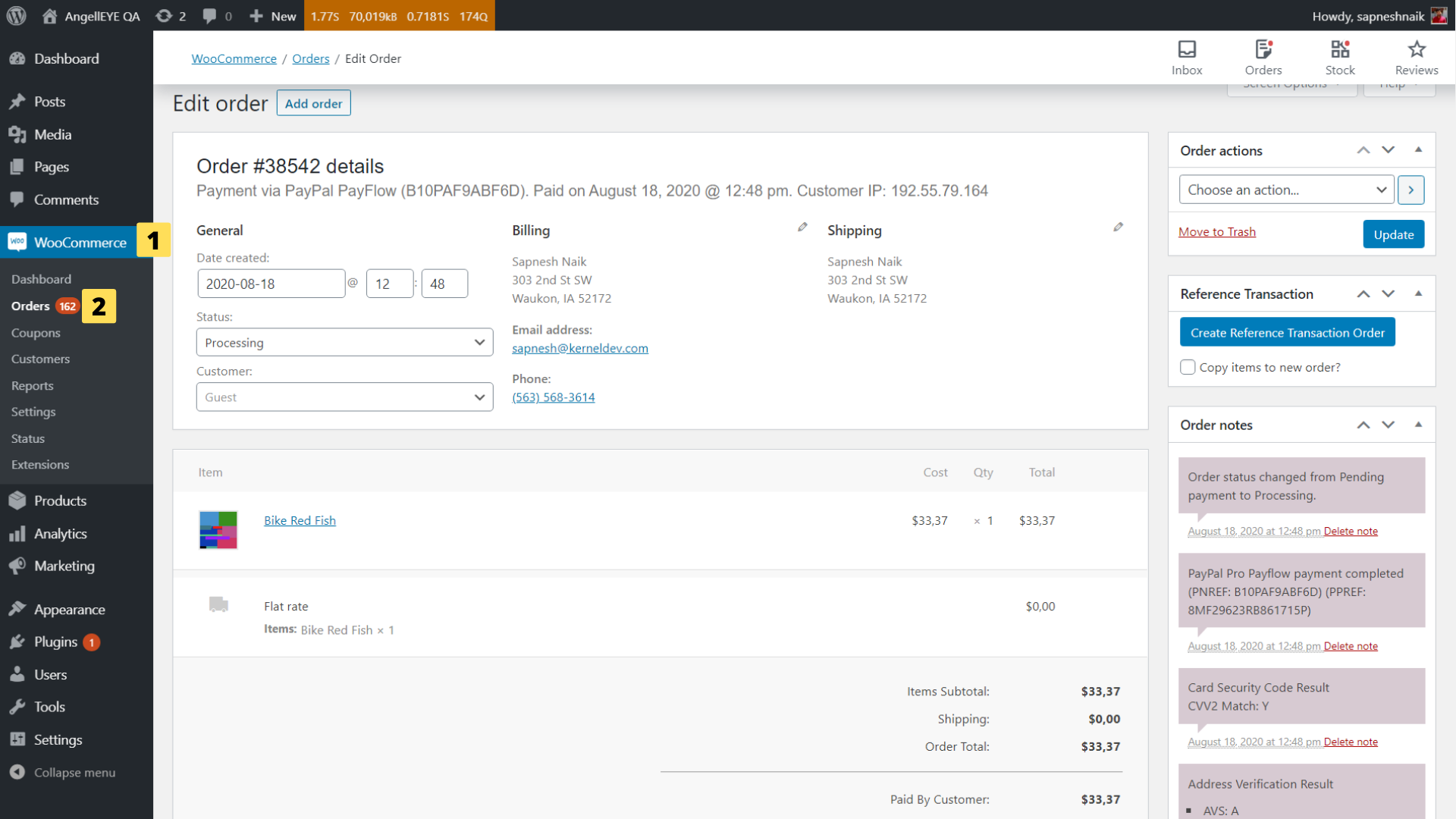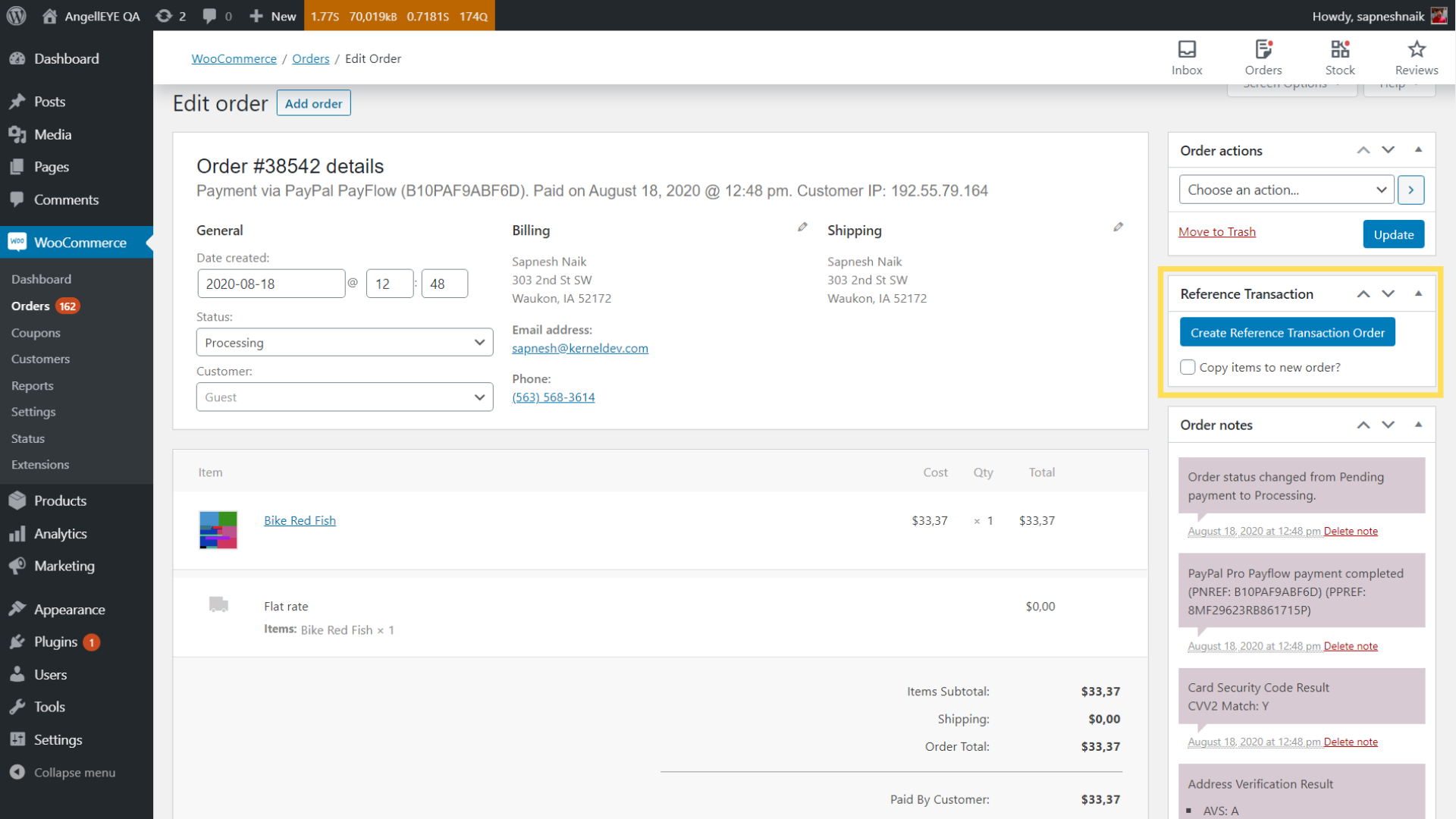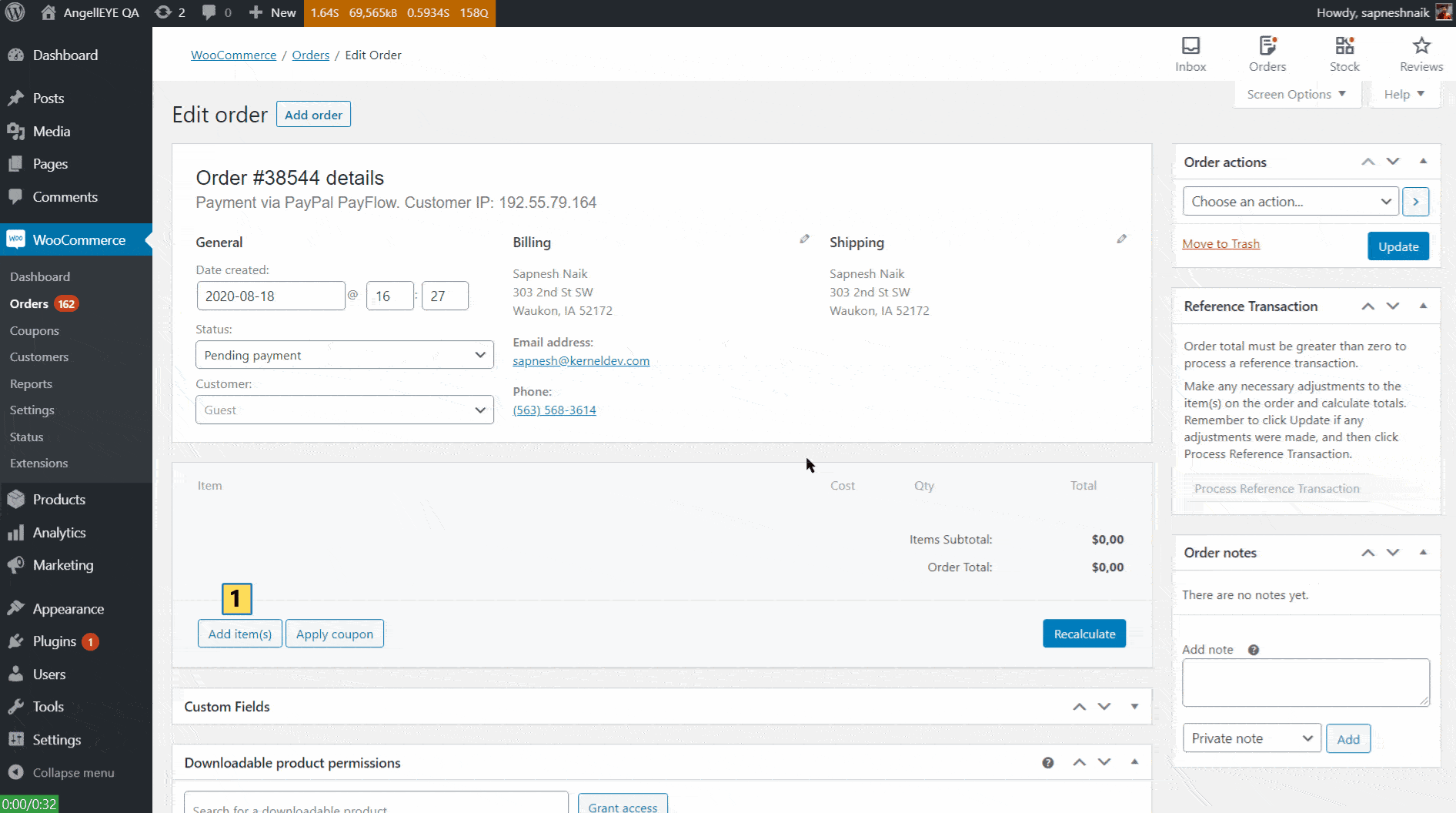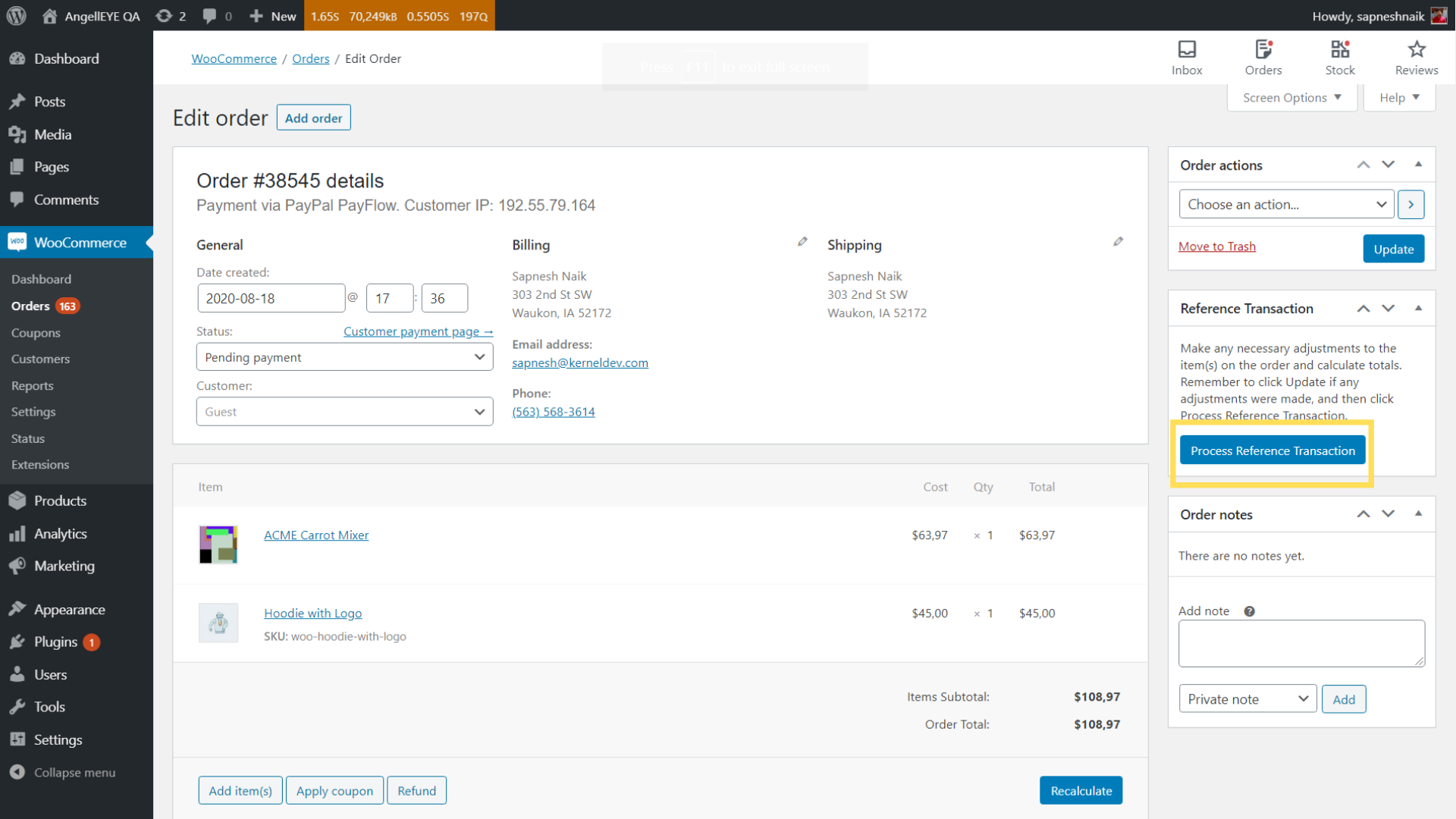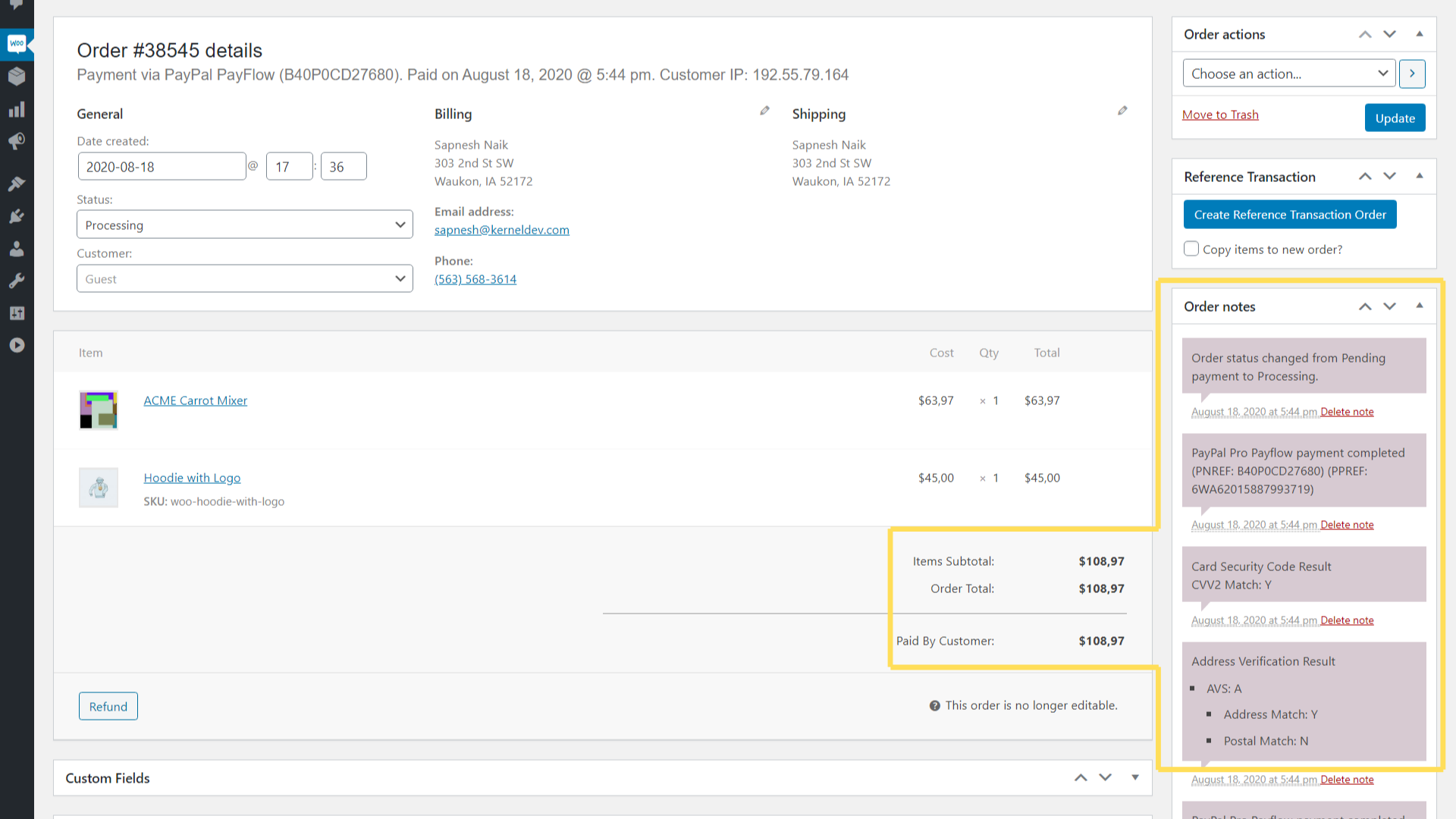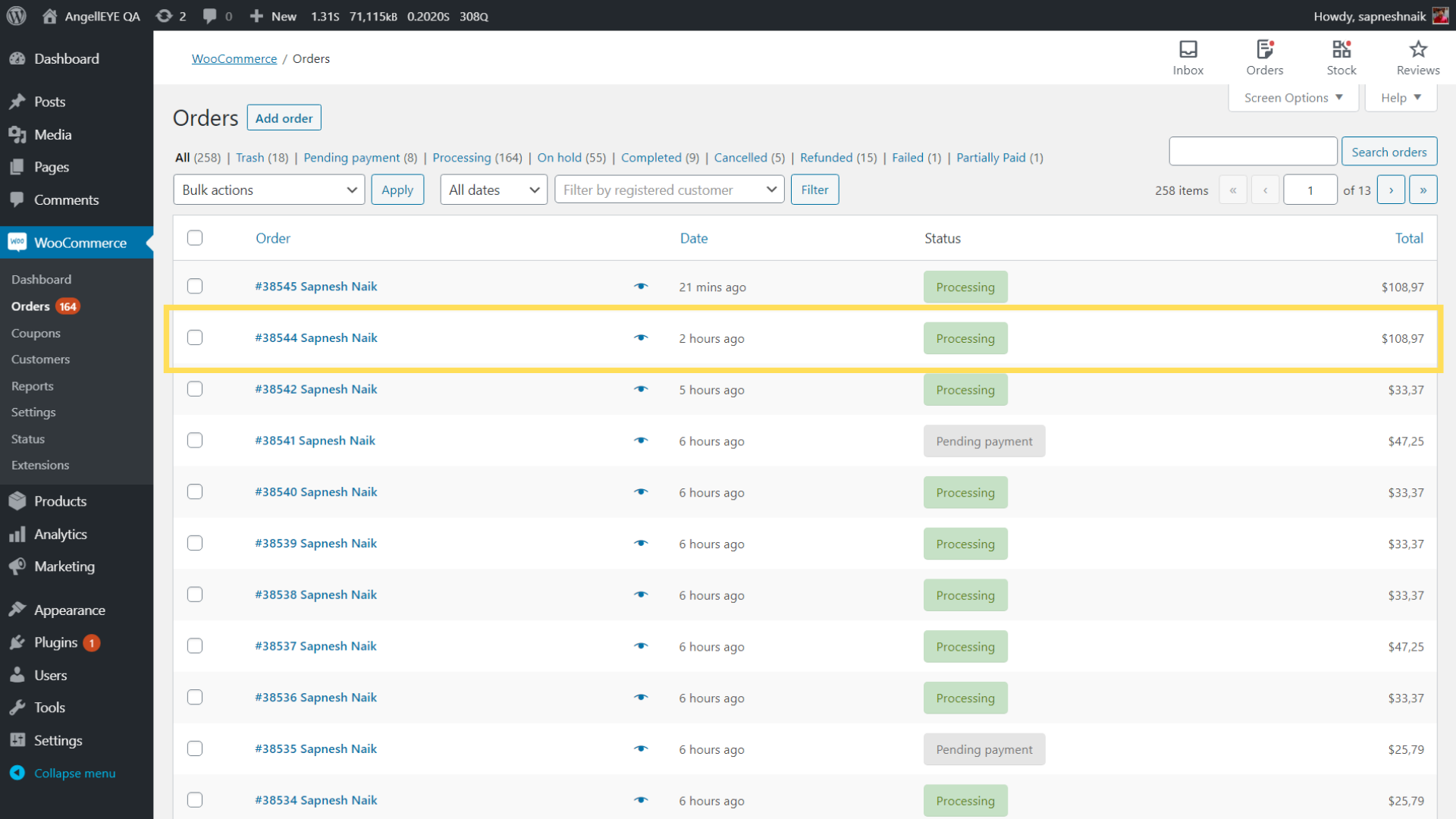Introduction
PayPal for WooCommerce plugin supports PayPal reference transactions.
PayPal reference transaction is a PayPal feature that allows you to derive subsequent transactions from a financial transaction.
You can use the transaction ID of a previous order to later initiate a subsequent new transaction, provided that you and the buyer have agreed on this new order.
For example, a buyer purchases an item on your site, and you use the PayPal transaction ID later to initiate another transaction, which you and the buyer have agreed on.
In this guide, we will see how to create PayPal reference transactions using PayPal for WooCommerce plugin with PayPal Payments Pro 2.0 (PayFlow) and PayPal Website Payments Pro (DoDirectPayment) – DDP and PayPal Express Checkout.
Get PayPal for WooCommerce
2. Click on Create Reference Transaction Order
- To quickly create a repeat order, you can check the option “Copy Items to New Order?”, this will copy items from existing orders into the new reference order that will be created.
- When you click on the “Create Reference Transaction” button, a new WooCommerce order will be created and its status will be set to “Pending Payment“.
4. Click on Process Reference Transaction
- Once you click on “Process Reference Transaction,” the payments will automatically be processed, and you will receive the payment in your Merchant account.
- The order status will be changed from “Pending Payment” to “Processing.”
- You can also see the transaction details in the WooCommerce Order’s notes section.
Looking for Live Help?
Schedule a live meeting with Drew Angell, PayPal Certified Developer, and get all of your questions or concerns answered.