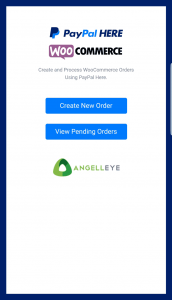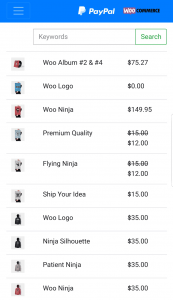When the order is ready, you can push a button to Send to PayPal Here, which loads the order in the PayPal Here app for processing. Upon successfully processing a payment, the WooCommerce order data is updated to show that it has been paid with PayPal Here.
Loading the PayPal Here WooCommerce Web App
To quickly load the dashboard for the PayPal Here WooCommerce POS mobile web app on your device, you can scan the QR provided on the PayPal Here settings page in your WordPress admin panel.
1. Navigate to WooCommerce -> Settings.
2. Click the Payments Tab, and then the PayPal Here link.

Dashboard > Woocommerce > settings > PayPal here
3. Scan the QR Code Using Your Favorite QR Code Scanner.
4. Click to Create New Order or View Pending Orders.
Quick Tip
Once you have the web app loaded in your mobile browser you can bookmark it for quick access in the future.
Load a Pending WooCommerce Order Into PayPal Here
View Pending Orders
1. Load the PayPal Here for WooCommerce Dashboard, and push the View Pending Orders button.
2. From the list of pending orders, push to select the order you would like to process.
Load Individual Order Directly
1. Navigate to WooCommerce -> Orders and load the order details page for the order you would like to process.
2. Using your favorite QR code app, scan the QR code to load the order in the PayPal Here for WooCommerce web app.
Create a New Order from the PayPal Here for WooCommerce App
1. Load the PayPal Here for WooCommerce Dashboard, and push the Create New Order button.
2. Choose the item(s) for the order from the list, or use the search to find the product you need.
3. Set the QTY and any attributes necessary for the item, and push Add Item.
4. Push the button to Continue to Billing Address. Optionally, include billing details.
5. Optionally, bush the button to Continue to Shipping or Skip Shipping.
6. Proceed to process the payment.
Process the Order Payment with PayPal Here
1. From the order screen, push the Send to PayPal Here button.
2. From the PayPal Here app, process the payment using the preferred method.
3. Push New Sale to return to the web app and update the order status in WooCommerce.
NOTE: This step is very important! The WooCommerce order status will not update if you do not click the New Sale button to return to the plugin web app.
Looking for Live Help?
Schedule a live meeting with Drew Angell, PayPal Certified Developer, and get all of your questions or concerns answered.
Featured PayPal Products and Services
-
PayPal Support
$150.00 -
PayPal for WooCommerce
FREE! -
WooCommerce Multiple PayPal Accounts Plugin
FREE! -
PayPal Shipment Tracking for WooCommerce
$49.99 -
Offers for WooCommerce
$59.99 -
WordPress PayPal Invoice Plugin
$20.00 -
PayPal Webhooks for WordPress
$79.99 -
Sale!
PayPal IPN for WordPress
Original price was: $59.99.$49.99Current price is: $49.99.